Connect, Drive, and Enjoy with Apple CarPlay and Android Auto Systems
Unlock the full potential of your smartphone while on the move with Apple CarPlay and Android Auto, your ultimate driving companions. These innovative systems bridge your smartphone and vehicle, allowing effortless access to your favorite apps, music, maps, contacts, and more. Even the least tech-savvy drivers will appreciate these systems’ intuitive interface and simplicity.
Apple CarPlay and Android Auto are designed to integrate your smartphone with your car’s existing infotainment setup. They allow you to play music, navigate to your desired destination, and communicate on the go without taking your eyes off the road or hands off the wheel.
Apple CarPlayReceiver Installed In 2014 Dodge Challenger
Enhance Your Driving Experience with In-car Entertainment
Imagine having access to your favorite apps on your car’s display. Apple CarPlay and Android Auto make this possible, transforming your vehicle into a hub of connectivity and entertainment. You can control the connected smartphone using your vehicle’s native infotainment controls for a safer and more enjoyable driving experience.
Music lovers will appreciate the seamless integration with popular streaming services like Spotify and Pandora. Connecting your phone to your car’s audio system via Bluetooth(step-by-step explained) lets you enjoy your favorite tracks, playlists, and podcasts through your car’s speakers.
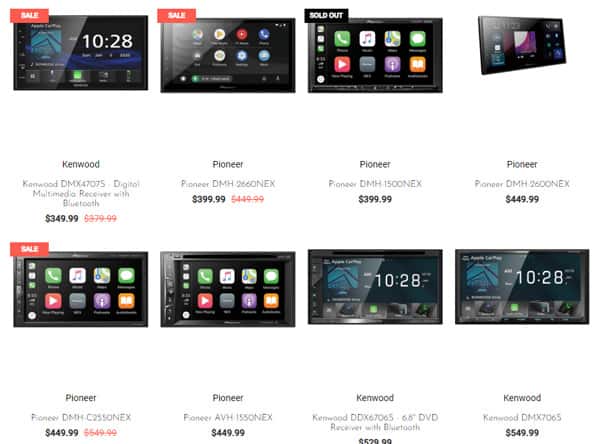
Distinctive Features of Apple CarPlay Receivers: What Sets Them Apart?
Apple CarPlay receivers offer a unique blend of features that distinguish them from other devices in the marketplace. Here are a few key aspects that set them apart:
- Simplified iOS Interface: Apple CarPlay provides a familiar and easy-to-use interface for iPhone users. It’s designed to replicate the look and feel of an iOS device, making it more intuitive for Apple users.
- Siri Integration: Apple’s voice assistant, Siri, is deeply integrated into CarPlay. This allows for hands-free operation, such as sending and reading messages, making calls, and even accessing specific apps. This voice-controlled operation is a vital feature for ensuring safe driving.
- Seamless Integration with Apple Ecosystem: Apple CarPlay is part of the larger Apple ecosystem, ensuring seamless integration with other Apple devices and services. This includes syncing with your iCloud, iTunes, and Apple Maps.
- Apple Music and Podcasts: Unlike many other car receivers, Apple CarPlay receivers provide seamless integration with Apple Music, allowing access to your playlists, albums, and Apple’s vast music library. Additionally, you can easily catch up with your favorite podcasts during your commute.
- Access to Apple Maps: CarPlay includes native support for Apple Maps. Apple Maps offers features like turn-by-turn navigation, traffic conditions, and estimated travel times, which are superior to many in-built car navigation systems.
- Third-Party App Support: While many car receivers have limited third-party app support, Apple CarPlay supports a variety of apps, including popular music, podcast, audiobook, messaging, and navigation apps. Some examples include Spotify, Audible, Waze, and WhatsApp.
- Automatic Updates: As part of the Apple ecosystem, CarPlay will continue to evolve and improve through automatic updates, ensuring you always have the latest features and security measures.
While these features make Apple CarPlay receivers a strong choice for iPhone users, the optimal receiver for you depends on your personal needs, preferences, and the type of smartphone you use.
Android Auto: Seamless Integration for Android Users
Android users are included in this connectivity revolution. Android Auto compatibility is built into Android 8.0 or higher devices, offering a wide range of features to complement your driving experience. It supports various music and audio apps, including Spotify, YouTube Music, Tidal, Apple Music, and Google Podcasts. Users with lower versions can download the standalone Android Auto app from the Google Play Store.
Hummer H2 with a new Sony XAV-AX5600 Apple CarPlay stereo receiver
Empowering Drivers with Hands-free Control
Apple CarPlay and Android Auto bring a level of smartphone integration beyond merely playing music or navigating routes. You can also handle calls, reply to messages, and control various functions through voice commands. By mimicking your phone’s user interface on your car’s infotainment screen, these systems make it easy to stay connected without distracting you from the road.
Apple CarPlay presents a user-friendly interface for iPhone users by displaying a simplified version of the iPhone home screen on your car’s infotainment screen. It allows drivers to manage calls, send text messages via Siri, get navigational directions, and play hands-free music.
How much does it cost to install Apple CarPlay Receiver in my car?
The cost to install an Apple CarPlay receiver in your vehicle can vary significantly based on the specific receiver brand and model you select. At Santa Clarita Autosound, we offer a wide array of receivers suited to different budgets and needs, which can be viewed on our online shop at https://shop.santaclaritaautosound.com/ Apple Carplay section. Once you have selected your preferred receiver, the total cost will also include any additional parts needed for the installation, labor for the installation process itself, and any applicable taxes. We strive to offer competitive pricing and quality service to ensure you receive the best value for your investment.
Experience the Future of Driving at Santa Clarita Autosound
Take your driving experience to the next level with Apple CarPlay or Android Auto from Santa Clarita Autosound, your trusted car audio system shop in California. Visit us at 25845 Railroad Ave. Unit 10, Santa Clarita, CA 91350, and let our expert team demonstrate the capabilities of these state-of-the-art systems. We’re ready to answer your questions and install these systems in your vehicle, ensuring a seamless and superior driving experience. Contact us today for a quote and embrace the future of connected driving with Santa Clarita Autosound.


















